Step 1: Install Live Stream Software
Two of the most widely used software for live streaming are OBS (Open Broadcaster Software) and StreamYard.
The following tutorial will use the OBS software as the example for creating live streams on Gan Jing World. To see instructions on using StreamYard, see the Live Stream Mobile Tutorial.
Step 2: Schedule a Live Stream on Gan Jing World
- Navigate to your Creator Studio.
- From the left-side menu, select Content and then go to the Live Streams tab.
- Click the Add New button.
- Add your stream details: Title, Visibility, Category, Content Language.
- Upload a thumbnail.
- Schedule your stream’s broadcasting time.
- Click the Save Changes button to create the stream.
- Go to the Content > Livestream page to check the created stream.
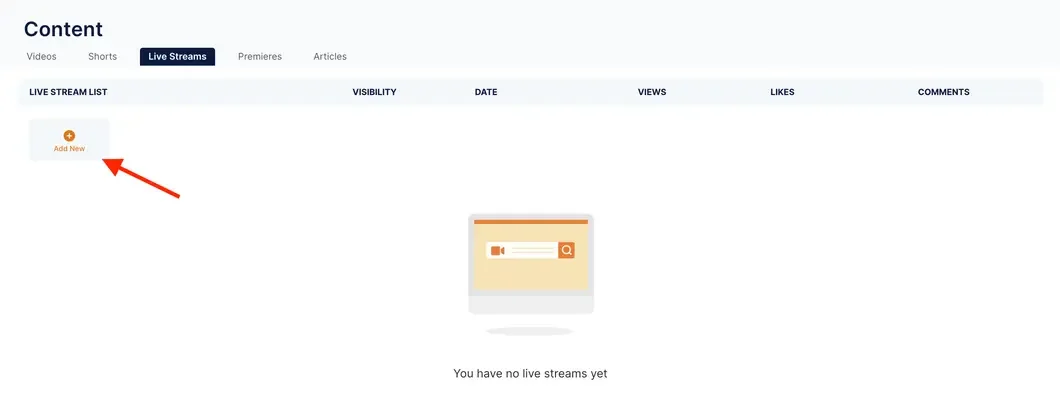
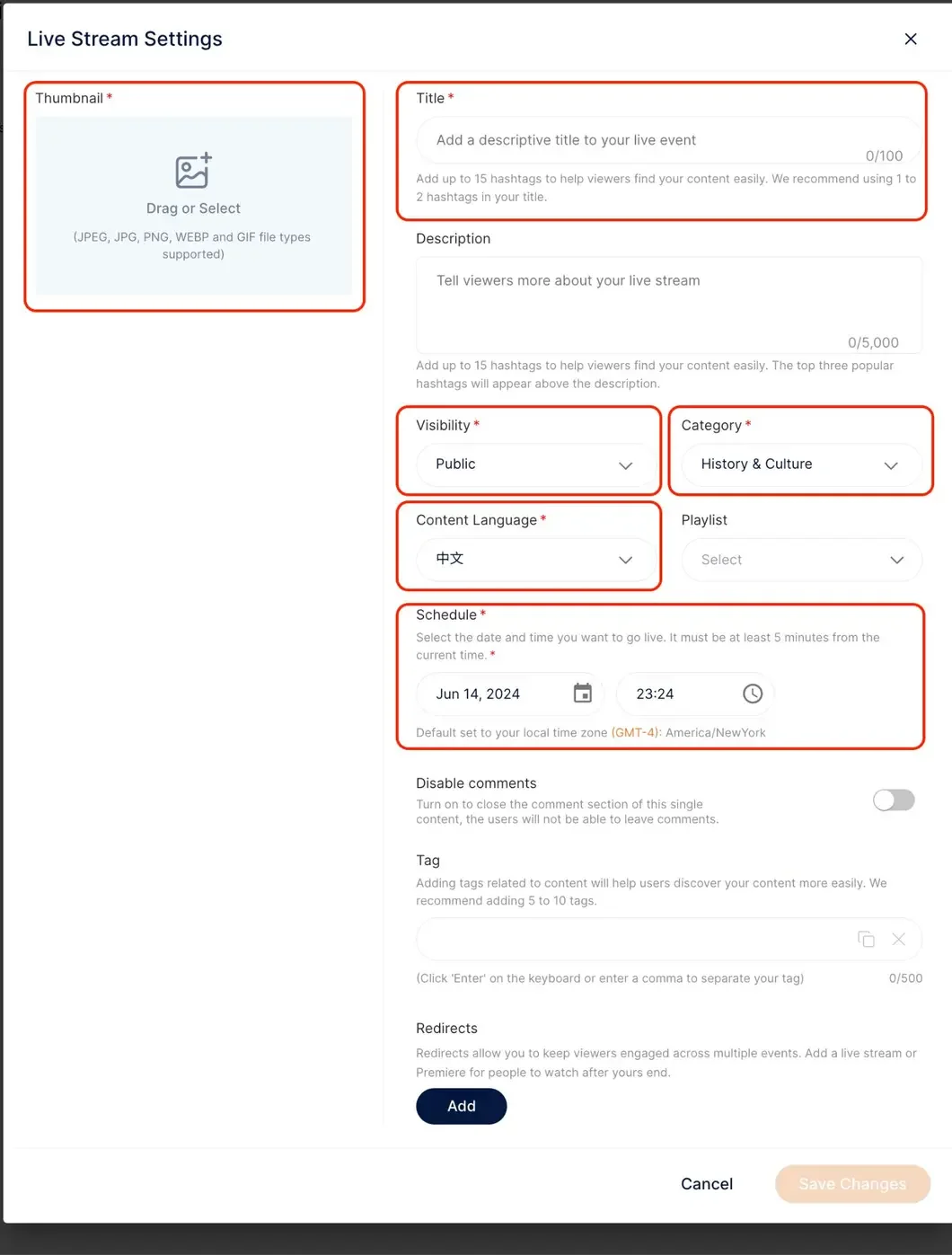
Step 3: Start Your Live Stream
Click the Settings button (gear icon) on the scheduled live stream to enter the Live Stream Settings page.
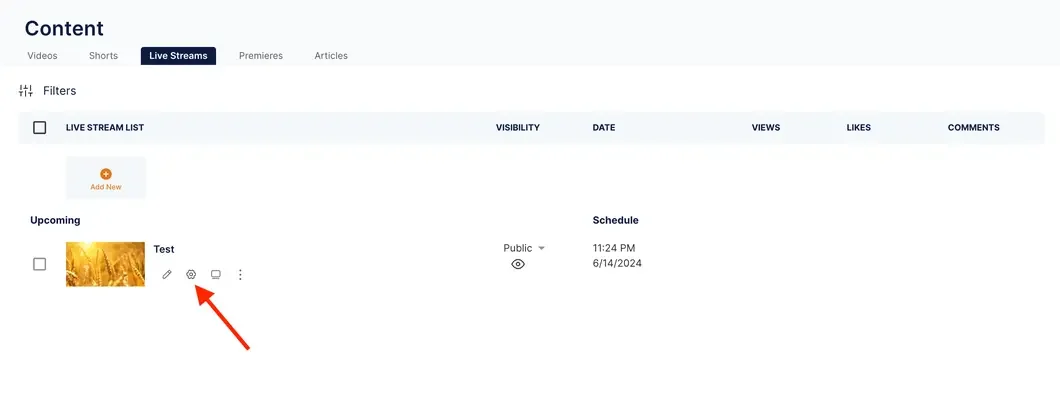
In the OBS stream settings, select ‘Custom’ for the Service field.
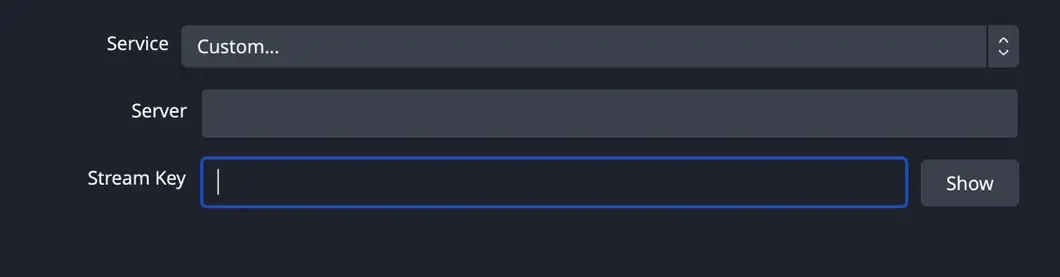 Copy the stream URL from Gan Jing World and paste it into the OBS stream setting's “Server” field.
Copy the stream URL from Gan Jing World and paste it into the OBS stream setting's “Server” field.Copy the DEFAULT stream key from your Gan Jing World Creator Studio and paste it into the OBS stream setting's “Stream Key” field .
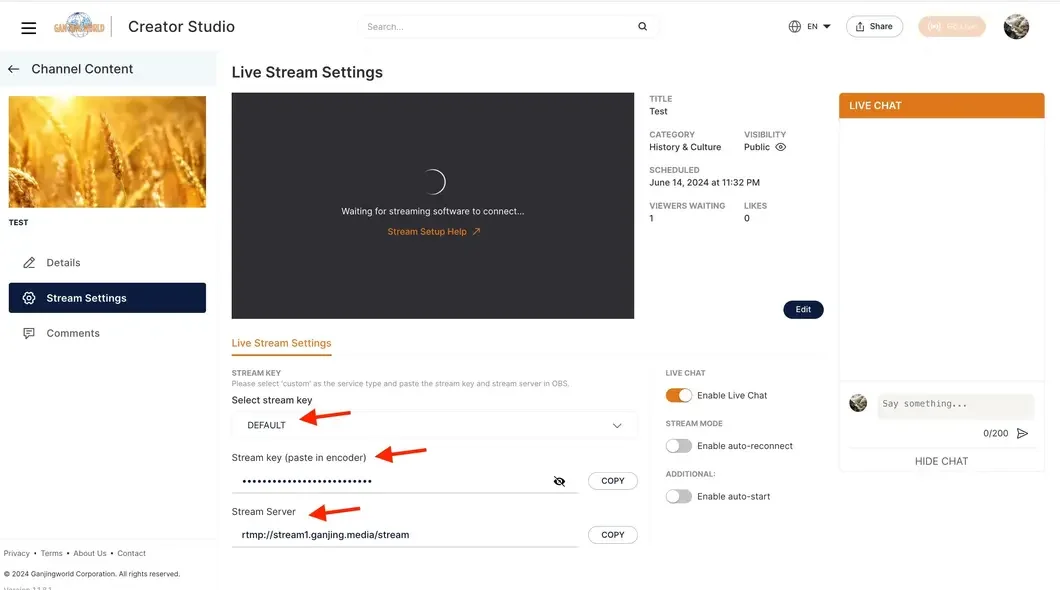
- Start the stream from OBS.
On your Gan Jing World Creator Studio “Live Stream Settings” page, wait for the stream preview to show up, and then click Go live.
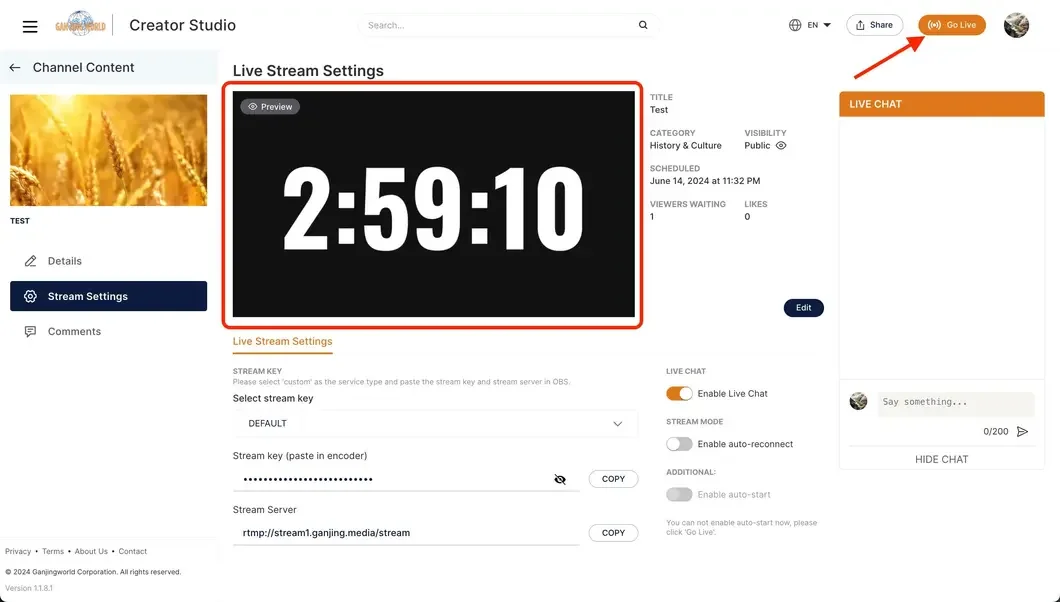
Step 4: End Your Live Stream
To end the stream, click End Stream to stop sending the signal from OBS. You can access all of your live streams on the Content > Livestream page in your Gan Jing World Creator Studio.
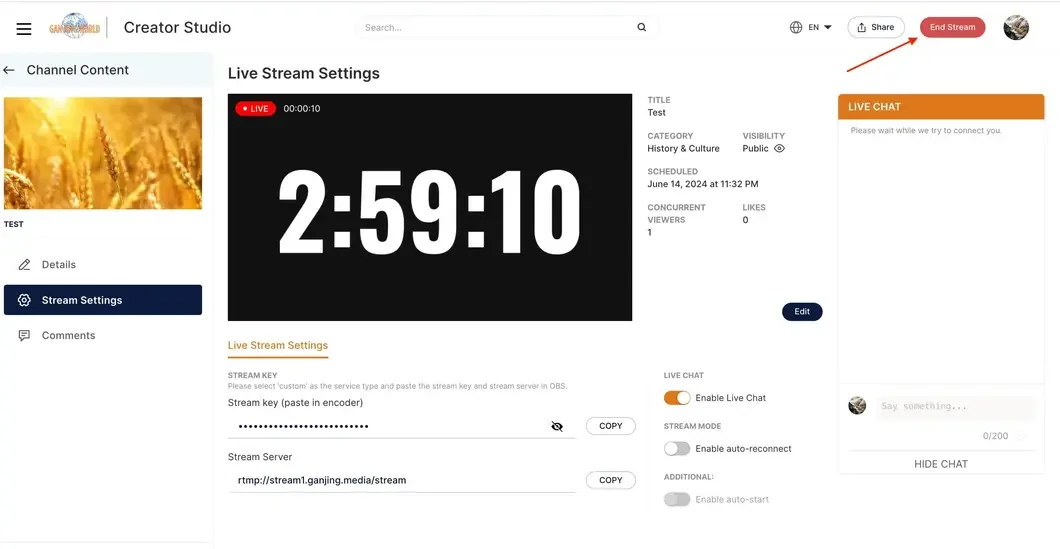
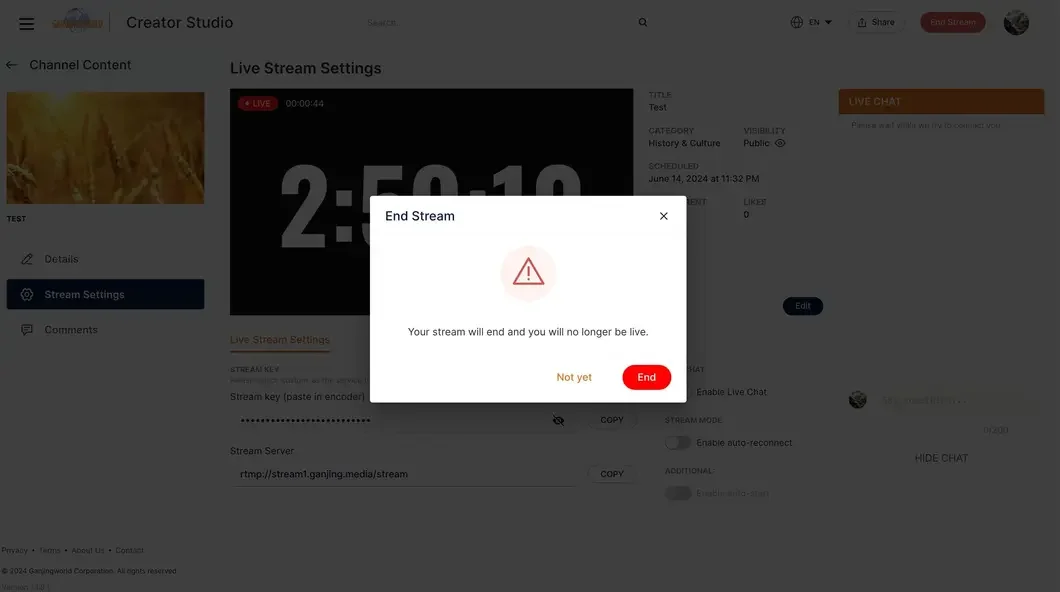



留言